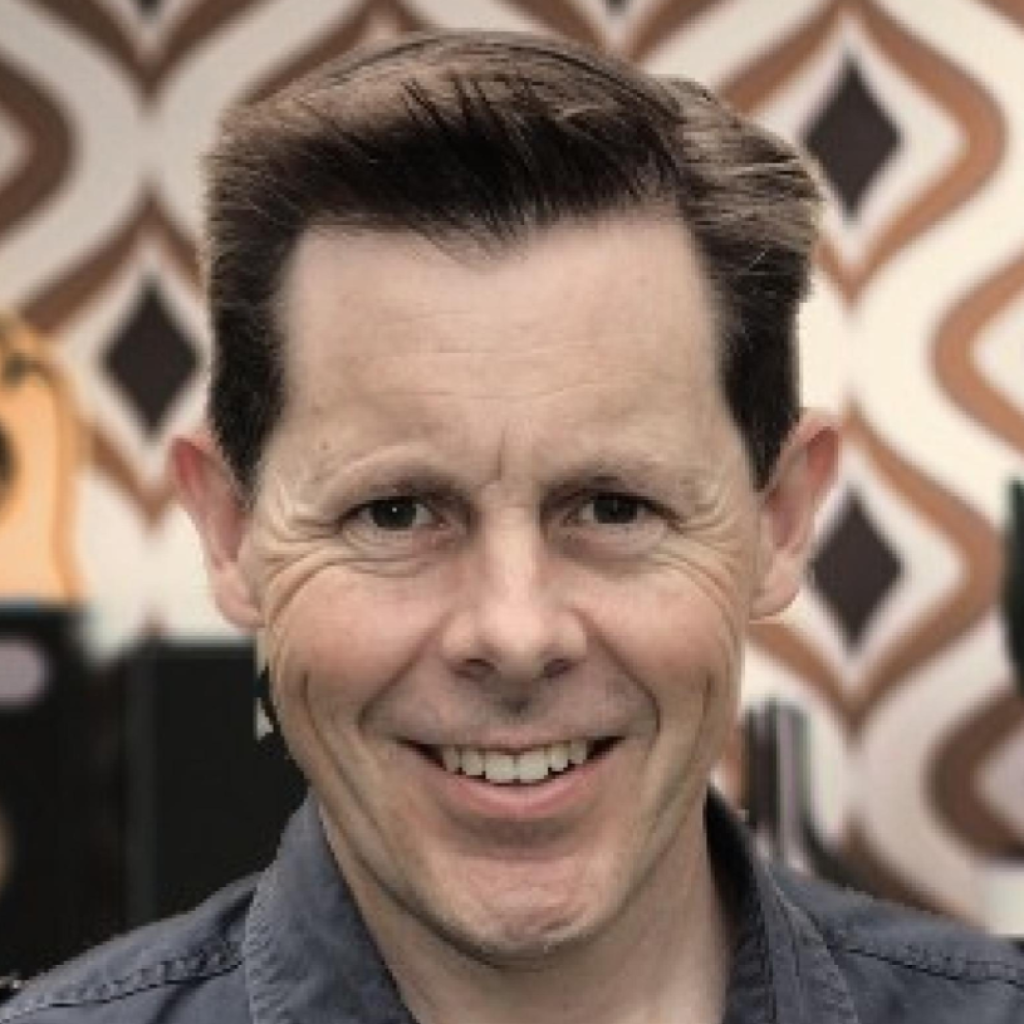What are some ways to check your website speed and optimisation?
When someone visits your website, you have just a few seconds to make an impression it’s true. If your page takes too long to load, they’re gone — and likely heading straight to a competitor. It does not matter if you’ve got the best most thought out design every, they are gone. Whether you’re running a business in Cairns or Wagga Wagga, your website’s speed isn’t just a technical metric; it’s a key factor in how Google ranks you and how customers perceive your brand.
Quick win: You can run a full check in seconds with our Get Leads Speed Checker. It’s instant, high-level, and tells you exactly what to fix next — beyond what PSI/Lighthouse show you.
Run a free test →
One key thing I consistently see from competitors is the rolling out of sites that are slow. But why aren’t customers jumping up and down and say it’s not good enough. I believe this is for the most part because of client side caching and not having to wait the 5+ seconds every time their site loads means their site, to them, is as fast as it needs to be. There are lots of considerations here from platform, hosting, caching and your development stack or no-stack. There are some things you can’t get away from particularlly if you’re on a DIY type platform and want to build it yourself. You’ll get the bloated code that the builder makes as many sites as possible compatible while attempting to load these assets as quickly as possible. Good or bad, Google is the judge.
How to Check Your Website’s Speed
There are a few ways anyone can quickly test their website performance, there’s not one way:
- PageSpeed Insights (PSI) – Google’s free tool that grades your site from 0 to 100. A score of 90+ is excellent, 50–89 means there’s work to do, and below 50 signals a serious slowdown.
- Lighthouse – Built into Chrome DevTools, Lighthouse gives you a deeper dive into metrics like First Contentful Paint (FCP) and Largest Contentful Paint (LCP) — ideally under 1.8 seconds and 2.5 seconds respectively.
- Time To Live (TTFB) and Render Time – These technical measures show how fast your server and browser respond. For well-optimised sites, TTFB should be under 200ms, and full page render ideally under 2 seconds.
But if you’d rather skip the technical steps, our own Get Leads Speed Checker does the heavy lifting for you. It runs in seconds, gives you clear results, and provides an instant, high-level report of what needs fixing — going one step further than PageSpeed Insights by analysing caching, scripts, and render behaviour all in one go. It’s a developing test and so any constructive feedback let me know.
If you’re a technical guru then testing in Google Chrome dev tools is your best way to go. Load up a “private” or incognito browser to skip all your plugins. Load up your page and right click to the inspector.
Here’s what you need to know about the test numbers
30 to 70 — Most websites are somewhere between these two numbers.
It’s simply not good enough, I see new sites all the time scoring in this area of course not built by us and for the most part there’s a few minor things that can be done here to take them from a 50 – 80+ in literally an hour or two.
From 80 to 100 — Why True Optimisation Takes Time
Getting a decent performance score isn’t difficult and decent I would say 80-90 is decent. Achieving a perfect one without breaking your website is another story. Going from 80/100 to 100/100 can take hours or even days of trial, testing, and tweaking. It’s a careful balance of performance, design, and functionality — one we’ve fine-tuned over years of real-world builds.
While my tool tests for Time to first Byte or TTFB you can also check this manually yourself
TTFB (Time to First Byte) & Render
- TTFB = server responsiveness. It measures how fast your server starts sending data.
- Excellent: < 200ms (often on cached pages)
- Good: 200–500ms
- Needs work: > 500ms
- Common causes: Slow hosting, no caching, heavy middleware, or chatty plugins.
- Render (above-the-fold paint): What users see first.
- Aim for meaningful paint under ~2.0s on mobile.
- Delay non-critical scripts, keep hero sections lean, and prioritise images/styles that are immediately visible.
ALL DIY type platforms I have tested perform into the 1000ms mark — stay away from the Squarespace and Wix of hte world you’re regret it.
The Tools We Trust for Speed
Over time, we’ve tested just about every optimisation tool available. Here’s what’s consistently proven best in real projects:
- Caching: We use LiteSpeed Server caching, but we disable page optimisation at the server level. This ensures clean cache delivery while keeping full control over scripts and manification on the front end.
- Code Optimisation: Perfmatters is our go-to plugin to delay, defer, and minify scripts and stylesheets safely. It keeps your code lean without compromising reliability. It doesn’t do the caching for you which is why we need Litespeed but it’s a way more affordable duo than spending money on WP Rocket.
- Image Compression: After years of testing tools like EWWW, Smush, and LiteSpeed CDN Quic, we’ve settled on ShortPixel for the best mix of quality, flexibility, and affordability. It delivers consistent results and keeps image file sizes razor-thin. It’s UI is much better than others delivering additional result data right in your media library.
Best Practice Web Design Still Wins
Speed isn’t a “set and forget” feature — it’s the result of good development practices. Our approach has always been about building websites with as little code as possible, using lightweight frameworks and clean structures that naturally perform better. That’s why we build with Bricks Builder and Etch and not Squarespace or Elementor. When paired with proper caching, image compression, accessibility, and SEO fundamentals, this results in websites that don’t just pass the tests — they lead the field.
Other performance gotcha’s
CLS (Cumulative Layout Shift
CLS measures how much the page layout moves around while loading.
If text, buttons, or images jump as the page finishes rendering, that’s layout shift — and it’s frustrating for users.
- Good CLS: ≤ 0.1
- Needs improvement: 0.1–0.25
- Poor: > 0.25
Example:
If a “Buy Now” button suddenly shifts down when an image above it loads, that’s a layout shift. Keeping elements stable (e.g., reserving space for images or ads) prevents this.
FCP (First Contentful Paint)
FCP measures how quickly something visible first appears on the screen — like text, a logo, or a background image.
It’s one of the most important perceived speed metrics because it tells users the page is actually loading.
- Good FCP: ≤ 1.8 seconds
- Needs improvement: 1.8–3.0 seconds
- Poor: > 3.0 seconds
Example:
When you open a page and see the site’s header or logo appear within a second or two — that’s your FCP.
I dare you to try to fix these things on a DIY platform.
Particularly with CLS things to consider here is setting fetch priority to high on visible images and not lazy loading those above the fold but setting them to eager. While performance plugins may help here your page builder ultimately should be helping as well.
Want to Know How Fast Your Site Really Is?
Run your free speed check now on our Get Leads Speed Checker Tool — it’s instant, insightful, and shows you exactly where to focus your improvements.
Because in the online world, speed isn’t just performance — it’s perception.